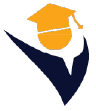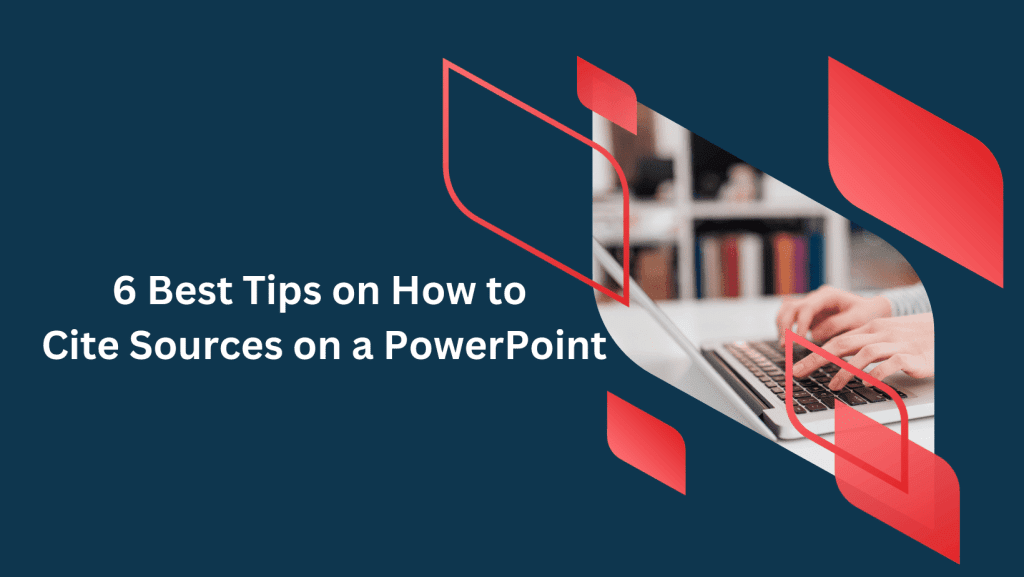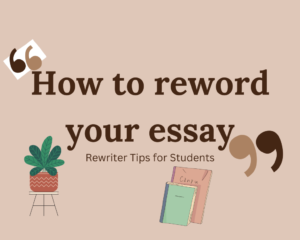PowerPoint is a powerful presentation tool used in academia and by professionals to visualize complex ideas and convey information effectively. This also makes it a valuable tool for citing sources in presentations. However, its complex design, balancing visual and textual elements, makes it an extremely challenging platform for many users. Are you looking to enhance your referencing appeal and increase engagement? In this blog, our PowerPoint professionals offer a comprehensive guide on how to cite sources on PowerPoint. They also help students with their PowerPoint assignments and projects.
Citations Styles for PowerPoint Presentations
Citation styles vary depending on the academic discipline or institution guidelines. For instance, APA citation style is used more in social sciences and MLA for humanities, where the instructions on the preferred style are unclear. Chicago style is more appropriate for historical research papers, while sciences use the Harvard style.
How to Cite Sources on a PowerPoint: Inserting In-Text Citation
Inserting text in PowerPoint follows a similar procedure as in Word. Here’s a step-by-step guide:
- Identify the text you want to cite.
- Click on the “References” tab.
- Choose the appropriate citation style.
- Enter the required information.
- Click “insert citation” to add the citation to the text.
You can always edit your in-text citation once it’s added to the PowerPoint presentation. by selecting your text and clicking on “Edit Citation. Using in-text citations when referencing information in a PowerPoint presentation gives credit to the original author and helps you avoid plagiarism. This enhances credibility and professionalism.
How to Cite Sources on a PowerPoint: Creating a Reference List
Besides in-text citations, include all sources used at the end of your PowerPoint Presentation. Here’s how to create a reference list in PowerPoint:
- Add a new slide at the end of the presentation
- List your sources manually
- Format according to the chosen citation style
Remember, PowerPoint does not have an in-built referencing tab or functionality; thus, you must add a reference list manually. Your reference list should follow an alphabetical order using the authors’ last name. Ensure each source has the author’s name, source title, publication date, and the publisher’s location.
How to Cite Sources on a PowerPoint: Citing Images and Graphics
Images and graphics are valuable additions to your PowerPoint presentations. Here are tips to keep in mind during citation:
- Add a caption or credit at the slide’s bottom to acknowledge the source
- Include the name and the type of license it’s from a credited source.
- Conduct a reverse image search to locate its sources if it’s not credited.
- Ensure all images used in your presentation comply with copyright and licensing regulations.
- Provide the image publication date if available
- Use clear and consistent formatting to enhance visual clarity
How to Use Footnotes in PowerPoint Presentations
Footnotes can serve as a substitute for in-text citations. In PowerPoint, footnotes are marked by a number or symbol within the text, with the corresponding symbol located at the bottom of the slide. Here’s how to insert a footnote in PowerPoint:
- Click where you want to place the footnote marker
- Go to the “insert tab.”
- Select “Text” and “Text Box.”
- Enter the footnote.
- Resize and position appropriately
- Use superscript formatting to number the footnote
- Repeat the same process for other footnotes
Tips for Efficient Use of Footnotes in PowerPoint Presentations
- Consider using footnotes sparingly in PowerPoint presentations to avoid distracting the reader.
- Use them solely for crucial information you cannot include in the slide’s main content.
- Avoid consistent formatting of footnotes throughout the content. This includes maintaining uniform numbering and symbol schemes and ensuring font size and style consistency.
Mistakes to Avoid When Citing Sources in PowerPoint
Avoid the following mistakes to maintain professionalism and integrity of citation presentation in PowerPoint:
- Using many direct quotes as this can diminish originality
- Neglecting image and graphic citations
- Citing unreliable or irrelevant sources
- Violating citation style guidelines
- Omitting author names, publication dates, or source titles
Why You Need Citation Management Software for PowerPoint Presentations
Source citations on PowerPoint can be challenging without proper assistance from an expert. Using citation tools such as Endnote, Zotero, and Mendeley, you can make the process more manageable. These software applications can help you store and organize your sources, generate properly formatted citations and references, and collaborate with others in your presentation. Additionally, citation management software saves you time and ensures accurate and consistent citations.
Get Expert Guidance on How to Cite Sources on a PowerPoint
Source citation on PowerPoint can significantly enhance the credibility and professionalism of your presentation. Do not let citation challenges deter you from making precise and impactful citations. Bolster the quality and trustworthiness of your referenced information with expert help from experienced professionals.